Tech
The Top 10 Professional Video Editing Software for Beginners

A couple of years ago, video editing software demanded a lot from your computer, but now most tools run smoothly on any PC. It means you can access a professional toolkit without needing fancy equipment. These programs are user-friendly, and you will quickly get the hang of them. In this article, we have picked 10 top-notch video editing tools that can take your content to the next level.
Before we begin, you need to decide: what goal do you want to achieve in video editing? It can be basic editing, color correction, special effects, 3D, or animation. Once you answer this question, you will understand which program from our list you should look at first. Now we are ready to go.
1. Movavi Video Editor
Movavi Video Editor is professional video editing software that has both free and paid versions. The 7-day free trial version has a few limits: it adds watermarks to your videos and restricts saving audio projects – only half of the audio track will be saved. But even so, Movavi remains the best free video editor with a huge number of features available.
But these limits disappear with a paid subscription. It costs $54.95 for a one-year plan or $79.95 for a lifetime license. Still, it is better to start with the free version to decide if you want to invest in a license. To make the right decision, let’s look at the strengths and weaknesses of Movavi Video Editor.
Pros:
- Two Options to Edit: You can choose between automatic and manual editing modes. With the automatic mode, you select a template: Family, Memories, Travel, Love Story, and others. The program then determines the music mood, transition speed, filters, and titles. As a result, your video will get a professional look.
- Use AI for Your Videos: There are plenty of options to use AI in your videos. You can try AI motion tracking, AI background removal, and AI noise removal for audio tracks. It is safe to say that Movavi with AI is the best video editing software for beginners.
- Audio Editing: You gain access to a vast array of tools for audio editing. The application has a compressor, equalizer, and features like reverberation and sound autocorrect.
- Export Formats: As you grow as a professional editor, you might need more variety in video export formats. Movavi offers MP4, MOV, AVI, MP3, MKV, FLV, WebM, and GIF.
Cons:
- Too Simple: Movavi provides users with a convenient interface and essential video editing tools. If you plan to delve into professional editing with complex effects, this program may not be good enough for you.
- Lack of Color Correction Features: Achieving the cinematic look with Movavi will not be possible. The app has limited features for color correction and video color calibration.


2. Adobe Premiere Elements
If you are looking for easy-to-learn editing software, try this program. Adobe Premiere Elements is a simplified version of Adobe Premiere Pro. It is simplified for one reason: to make a smooth start for newcomers. While the Pro version is a true professional video editing software, Elements is easier and aims at beginners.
The program also offers a free trial version with the watermark on your videos. The full version costs $99.99 for lifetime use. Like other software, Adobe Premiere Elements has its pros and cons. Here are the most significant ones:
Pros:
- Guided Edits Feature. This feature helps you understand how to bring your ideas to life in your videos. Also, there are automatic functions that adjust color and stabilize images.
- Wide Variety of Templates, Effects, and Transitions: You can use a considerable number of tools to create more engaging and visually appealing content for your viewers.
- Tailored for Beginners: As mentioned earlier, Adobe Premiere Elements targets newcomers. Starting with this program is an excellent decision. It helps you become accustomed to editing and makes the process more accessible.
Cons:
- Higher System Requirements: Unlike the first program, Adobe Premiere Elements demands more from your PC specifications. There is a chance that the program might run slowly on older PCs. Remember to try the free trial version before subscribing to avoid wasting money.
- Distinct from Premiere Pro: Elements is made for those who want to get to Premiere Pro in the future. Despite this, the programs have entirely different interfaces and functionality. Learning to edit in Adobe Elements and then transitioning to Adobe Premiere Pro will not be easy. You will have to learn how the program operates all over again, which is a significant drawback.


3. HitFilm Express
If you plan to become a professional in video effects, then HitFilm Express is a standout choice for working with video effects. Note that the program aims not so much at editing videos, but at working with special effects. Thus, HitFilm Express works better as an addition to your main video editing software.
HitFilm Express is free and is one of the best options for beginners who want to try their hand at video effects. Yet, there is a paid Pro version that will appeal to those who want to access even more tools.
Pros:
- Visual Effects Mastery: HitFilm Express provides a vast library of effects. For example, it includes compositing, color correction, motion graphics, and more. It is a brilliant choice for those who aim to work with advanced editing techniques.
- 3D Compositing: The software allows you to create realistic 3D scenes and integrate them into your videos.
- Community and Tutorials: HitFilm boasts an active and supportive online community. Moreover, the software guides users through various editing and visual effects techniques.
Cons:
- Learning: HitFilm Express has an impressive set of features. This advantage may become a drawback for newcomers, as it is so much to learn.
- Resource-Intensive: As the program aims at 3D and special effects, you will need a powerful PC. Older computers might struggle with their performance.
- User Interface: HitFilm Express presents a comprehensive interface with many panels and tools. It can be overwhelming initially.


4. Final Cut Pro X
If you are a Mac user, there is an excellent solution. Final Cut Pro X is a great video editing tool, which can help you grasp the basics of video editing and is also great for professionals. You will not need to switch to another software later on.
Final Cut Pro X is premium professional video editing software with a one-time purchase fee of $299.99. This upfront cost provides lifetime access to the software, updates, and improvements. Of course, there is a free 90-day trial version available. The limitation during the trial will be the familiar watermark on exported videos.
Pros:
- User-friendly Interface: The software is for professional video editing. Despite this, the interface is so intuitive that newcomers can get the hang of Final Cut Pro X.
- Smooth Performance: As an Apple product, the program has an elaborated optimization for Mac devices. You do not need to worry about sluggish performance.
- Third-Party Integrations: Final Cut Pro X supports a range of third-party plugins and integrations. These will expand your creative possibilities.
Cons:
- Mac Exclusive: You will not be able to purchase and install Final Cut on Microsoft Windows. Thus, the ability to use the program is limited.
- Magnetic Timeline: This feature can be both a pro and a con. Magnetic Timeline significantly simplifies the editing process, but it might take some time to get used to if you are accustomed to traditional timelines. Conversely, switching from Final Cut to another program will be difficult as you get used to the non-trivial Magnetic Timeline.
- Too Much to Learn: For some, this might be a downside, but during the first use, you will have to navigate through various tools. Yet, this initial investment will eventually lead to high-quality video content. Especially YouTube content.


5. DaVinci Resolve
As you may have noticed, not all video editing programs are suitable for color correction. If you want to gain experience in this direction, use DaVinci Resolve. DaVinci is one of the best solutions for color correction.
DaVinci Resolve has two versions: Free DaVinci Resolve and Paid DaVinci Resolve Studio. The free version offers comprehensive features, meaning it’s a good starting point. The Studio version costs $299 and provides advanced tools. It will be suitable for professionals and high-end projects.
Pros:
- Full Suite of Tools: While other programs specialize in one area, DaVinci covers the entire spectrum of video editing. Video editing, color correction, audio post-production, and visual effects are available within a single platform.
- Color Correction Mastery: This software excels in color correction and grading. As a result, it provides a wide range of advanced tools for achieving cinematic visuals.
- Professional Audio Post-Production: DaVinci Resolve features Fairlight, a robust audio editing and mixing suite. That makes it an excellent choice for projects requiring top-notch audio quality.
Cons:
- Harder to Learn: DaVinci Resolve might have a steeper learning curve, especially for beginners. Not only do you have to learn video editing, but you also need to understand the theory of color correction and how to apply it correctly.
- System Resource: This software requires a powerful computer setup for optimal performance. Users with PCs with lower hardware may experience performance issues or find it difficult to work with large projects.
- Lack of Plugins: While the programs above have lots of third-party plugins, DaVinci cannot boast of that. The selection of built-in features is wide, but talking about extensive variety, DaVinci will not suffice.


6. Lightworks
Lightworks is a video editing program that has been around since 1989. Over the years, it has gained many fans and editing tools. The software is outstanding for both beginners and professionals. Thus, you will not need to change your program after you gain some experience.
There are both free and paid versions of the program. With the free version, you will have a watermark, and your video will not be higher than 720p quality. The Pro version costs $24.99 monthly and unlocks full export options and extra features.
Pros:
- Flexible Interface: Lightworks has a customizable interface. Thus, you can arrange your workspace as you wish. As you have a convenient place to edit, the learning process will be much easier and faster.
- Multicam Editing: Multicam feature simplifies the editing from different camera angles. This feature will be especially helpful, if you plan to make content on YouTube. For example, travel videos or podcasts are always shot on 3 to 5 cameras to make the picture more dynamic.
- Collaboration: The platform allows editors to work on the same project together. It is beneficial in high-end team projects. Also, this is a must-have skill for any editor, who is willing to make a career out of it.
Cons:
- Limited Export Formats: The free version has limitations on export formats. Besides, certain features are unavailable before you get a paid version.
- Paid Subscription Model: The Pro version works with a subscription model. It might be inconvenient for users who prefer a one-time purchase option. Additionally, this payment format can translate into a huge waste of money eventually.
- Less Frequent Updates: Users report that the updates are less frequent than with other editing software. It can lead to content quality slippage. If you plan to make money from video content, in that case you will need to keep your videos competitive. And that means you need to prioritize getting new features quickly.


7. Shotcut
Shotcut is a free open-source video editor that makes editing easy. Furthermore, the program is available on all operating systems: Windows 10, macOS, and Linux. Thus, every reader can give this software a try.
Pros:
- Wide Format Support: Shotcut allows you to work with different media files within one platform. The software includes formats such as AVI, MOV, MP4, MKV, MPEG, and WMV. Additionally, Shotcut also supports audio formats like AAC, MP3, WAV, and OGG.
- Customizable Filters: The software has a collection of customizable filters and effects. They will match your creative vision and give you an opportunity to bring your idea to life.
- Open-source Community: Shotcut benefits from an open-source community that makes updates and improvements. It might be a disadvantage at some point. But, the program’s open-source leads to quicker updates than with competitors. It will take your content to a higher level than other users.
Cons:
- Limited Tutorials: The program is not as popular as DaVinci or Adobe Premiere. So, few users upload tutorials. Keep this in mind, as learning to edit with Shotcut can be more challenging than expected.
- Interface Complexity: The interface might appear cluttered for newcomers. So it might take some time to become accustomed to navigating through the various options.


8. VSDC Free Video Editor
Few programs can boast the ability to work with 3D and 360° videos. And VSDC Video Editor comes to the rescue. The program offers a free version with watermarks and limited export options. Like with other programs, there is a Pro version available for $19.99 a year. This price is one of the cheapest in the video editing market.
Pros:
- Non-linear Editing: With VSDC you can rearrange the clips and edit them as you want to. For example, a non-linear editing feature allows you to make adjustments to each clip independently.
- Advanced Features: VSDC offers a variety of advanced editing tools like color correction, visual effects, and text overlays. It’s convenient to have all the features in one app.
- 3D and 360° Editing: VSDC enables the editing of 3D and 360° clips, providing creative flexibility. These formats are not the most popular among viewers but some users may still need to edit them.
Cons:
- Interface Complexity: The program’s wide range of features may make the interface seem complex and cluttered at first glance, so be prepared.
- Speed and Performance: Some users report that the free version is noticeably slower than the paid version. It might be a part of the marketing strategy, but it is worth considering before downloading.
- Limited Technical Support: Users of the free version are less likely to get answers from tech support. The support system targets the users of the paid version.


9. IMovie
iMovie is user-friendly video editing software, which comes pre-installed on macOS devices. You can use it wherever you want; the app is available on iPhones and MacBooks. The software provides a convenient platform, making it a go-to choice for newcomers.
There are no restrictions and no paid subscriptions. You get full access to video editing on your Apple device. This one is the best free video editor on market, so let’s discuss its the pros and cons:
Pros:
- Good Start: iMovie’s interface combines simplicity and effectiveness. For example, the drag-and-drop function and intuitive layout. They allow you to get as high a result as you would get in a complex and paid program.
- Apple Ecosystem: As mentioned above, the app is available on every Apple device. It makes it easy to draft a clip on the way home and complete the project from your computer or laptop.
- Built-In Themes and Templates: iMovie offers a range of themes, templates, and effects that can add a professional touch to your clips. Advanced video editing skills are not needed.
Cons:
- Too Basic: iMovie provides essential editing tools such as trimming, splitting, adding transitions, and adjusting audio levels. Even though iMovie is the best video editing software for beginners, you might find it limiting as you gain experience. If you aim to pursue professional video editing, iMovie will not fill the bill.
- Limited Capability: iMovie is Apple’s exclusive for macOS and iOS devices. It is not possible to use this software on Windows or Android.
- Limited Control: If you desire complete control over the video editing process, iMovie will not suffice. iMovie’s simplified interface cannot provide depth and flexibility. If you are seeking versatility, we recommend looking at other advanced software.


10. Blender
Blender is worldwide famous 3D modeling and animation software. But few people know that Blender also includes elements for video editing. If you want to learn 3D modeling and editing, Blender alone will be enough for both tasks.
Blender is open-source software, so it is free to download. There are no subscription costs or upfront fees. It is a significant advantage for newcomers who intend to explore video editing without financial constraints.
Pros:
- Versatility: Blender is a powerful open-source software that goes beyond video editing. It is also a renowned 3D modeling and animation tool. You can create 3D models, animations, and clips in the same environment. It is convenient for projects which require various elements.
- Advanced Features: Blender’s video editing module offers essential editing functions, transitions, effects, color grading, and audio editing.
- Community and Learning Resources: Blender has a dedicated community and a wealth of online tutorials. It can be helpful for editors who are looking to learn and improve their skills.
Cons:
- Complexity: As the program is extensive and has a huge number of features, it will take some time to become proficient. Take that into consideration as the program is not the best video editing software for beginners. It will be hard to get used to if you have no prior experience in editing.
- Non-Standard Interface: Blender’s interface is unique and differs from traditional video editing software. It might be confusing for those who are used to conservative tools.
- Resource Intensive: Blender can be resource-intensive, especially when working with complex 3D elements. The software requires a powerful computer to run smoothly.
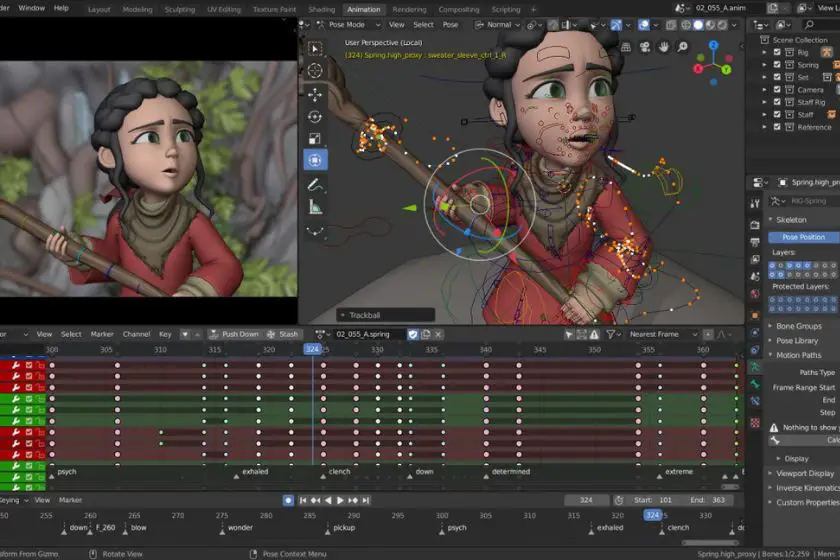
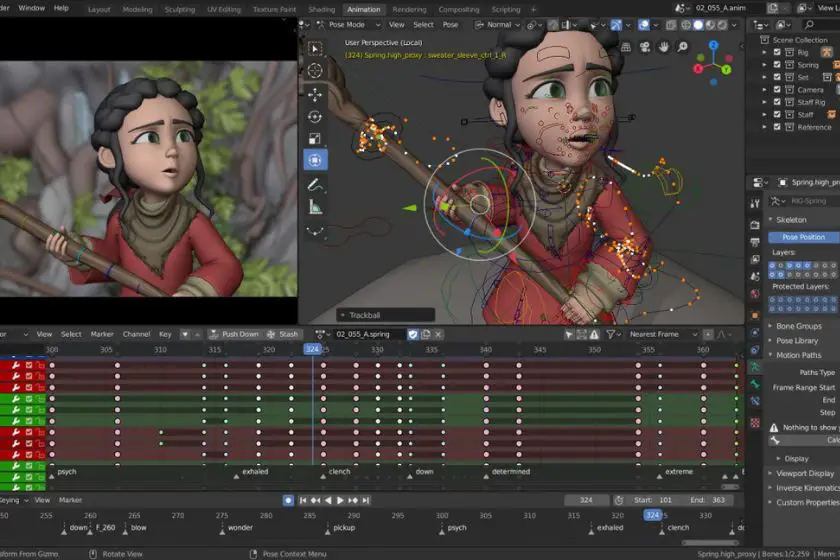
Wrap up
Exploring the world of video editing as a newcomer has never been more exciting. Before starting your editing journey, remember that choosing the right software is crucial. Whether you’re looking for free video editing tools with no watermark or some pro-level software, keep your goals in mind, and do not forget about the capability of your computer. As was said earlier, some of the programs are too resource-intensive.
Embrace the learning process, explore the software, and do not hesitate to search for tutorials. There are a lot of people who already explained all the nuances. All you have to do is to find a suitable guide.
With these top 10 video editing software, you are well equipped and ready to begin. Each of them offers unique features, so choose one that best fits your needs.


Tech
Industries that Are Great at Refreshing Older Ideas and Items


In certain industries, particularly in technology, there’s often a relentless pursuit of the newest and best ideas. Sometimes, however, the best ideas can be the ones that have come and gone, great concepts that can be refreshed and revitalized for modern times. Here are a few examples of industries that have successfully breathed new life into older ideas.
iGaming
While the online casino industry itself is relatively new, having gained popularity in the last couple of decades, the games played within it are based on formats and designs that have existed for over a hundred years. Games like blackjack and poker have been documented in some form since the early 1900s, and roulette dates back several centuries.
If you explore, for example, blackjack games at Paddy’s, however, you’ll find a lot more than just the basic game. Dozens of variations are available, as game developers have shown exceptional creativity in reimagining classics like blackjack, poker roulette, and even games like bingo and Plinko.
The iGaming industry continues to find fresh inspiration in time-tested ideas, demonstrating the potential for innovation in traditional formats.
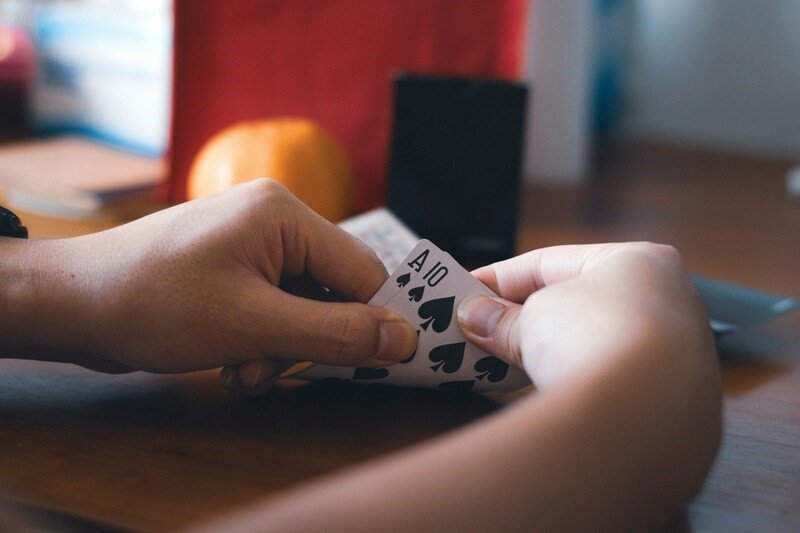
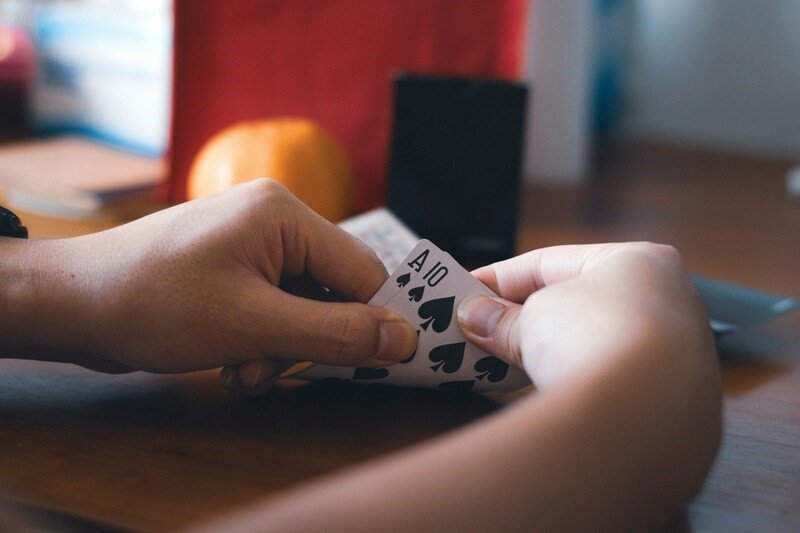
Home Decor
Property and homes are one of the few areas where older items are often viewed as more valuable than new ones. Genuine antique furniture and decor sell for huge amounts of money, with the most expensive ones like the Badminton Chest selling for many millions of dollars at auction. With that being said, not everything brought up from the past has to be something amazingly luxurious.
A big trend right now in interior design is the idea of upcycling – taking old, decrepit, or obsolete items and transforming them into something new for the home, often with an entirely different purpose. Iconic examples include repurposing old textile machinery from factories into table bases or workbenches.
Even items like Victorian umbrella stands can be reimagined as ornamental flower vases. Upcycling demonstrates how creativity can turn forgotten objects into stylish, sustainable decor.
Fashion
Revisiting and reviving the past is something of a tradition in the world of fashion. Within the industry, it’s common knowledge that most fashions are on something of a cycle, with old styles falling out of favor and then looping back around into vogue. Every 30 or 40 years we see styles become vintage, meaning that right now the fashion trends from the 80s or 90s are a big thing again.
What many don’t realize is how far back fashion designers will go to find inspiration. Take, for instance, the ‘classical’ style that was originally worn by the Romans and Greeks over 2,000 years ago.
As recently as the 1990s and early 2000s, huge-name designers like Jean-Paul Gautier have been using Roman-inspired items in their collections. While some fashions are more niche, you won’t see a better example of renewing the old as you will in the fashion world.
The takeaway here is that no matter how much time has passed, there is always the potential to rediscover and revive great ideas from the past. With a bit of creative thinking, history can be an invaluable source of inspiration across industries. From online gaming to home decor and fashion, the old often holds the key to the new.


Tech
How To Download Superlive Plus For Laptop
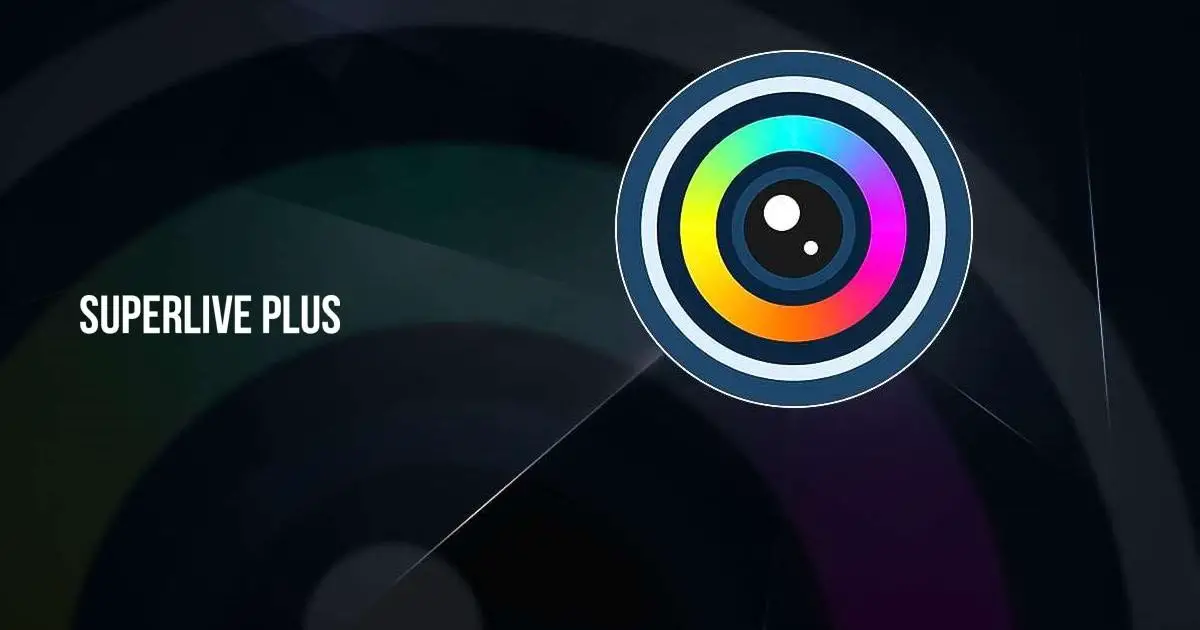
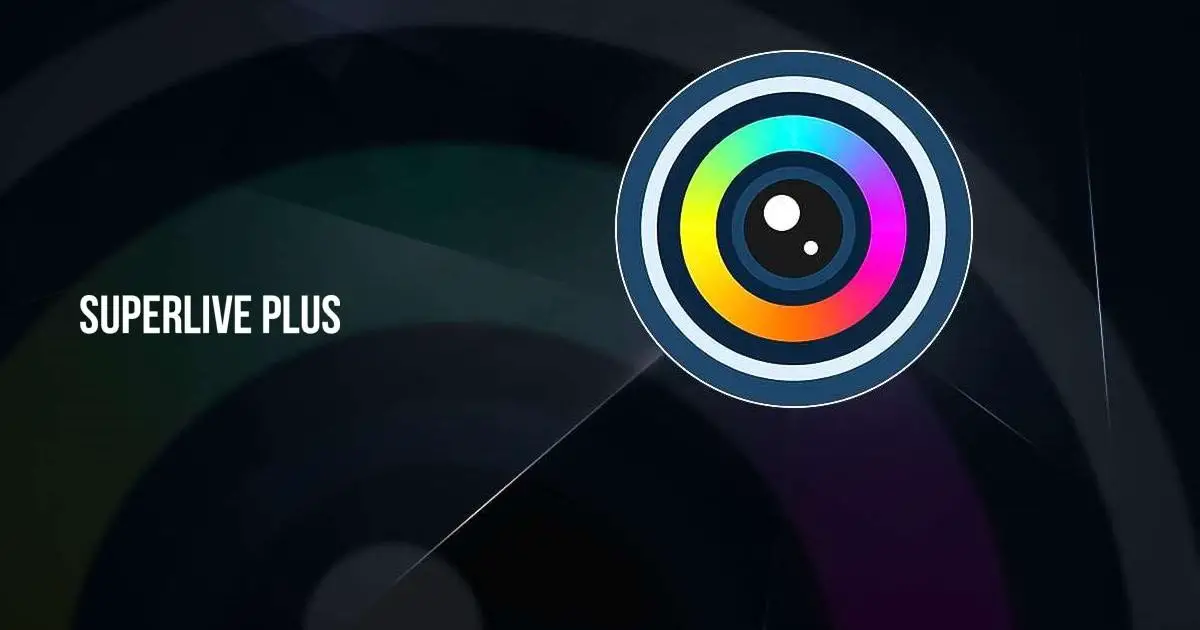
SuperLive Plus is an app for watching security camera footage on your phone. It lets you see live video and recorded clips from cameras connected to your digital video recorder (DVR) or IP cameras.
You can control the camera’s movements, zoom in and out, and get alerts if something unusual happens. It’s perfect for business owners or anyone needing to monitor their property from anywhere.
If you prefer a bigger screen, you can use SuperLive Plus for PC. The app makes managing multiple cameras easy, ensuring you never miss important events. Whether you’re at home or on the go, SuperLive Plus keeps you connected to your security system on mobile or PC as well.
Real-time video streaming.
Do you want to see what’s happening at your place right now? The first feature of SuperLive Plus lets you watch live video from your security cameras straight on your phone. It’s like having a window to your home or business wherever you are.
Just open the app, and you can see real-time footage from your cameras. This helps you check in quickly to make sure everything is okay, whether you’re at work, on vacation, or just in another room. It’s a simple way to keep an eye on things and feel secure.
Remote playback of recorded videos.
Remote playback of recorded videos, lets you watch past footage from your security cameras on your phone. Imagine you missed something important, like a package delivery or a visitor at your door.
With this feature, you can go back and view the recorded video anytime you want, no matter where you are. You don’t need to be at home or at your business to check the recordings. It’s like having a DVR for your security cameras right in your pocket, so you can always keep an eye on things even when you’re not there.
PTZ (Pan-Tilt-Zoom) control.
One of the amazing features of SuperLive Plus is PTZ control, which stands for Pan-Tilt-Zoom. This means you can move the camera left and right (pan), up and down (tilt), and zoom in and out to get a closer look. Imagine you’re watching a live video from your security camera, and you want to see something in more detail.
With PTZ control, you can adjust the camera’s view directly from your phone. This feature helps you focus on specific areas and get a better view of what’s happening, giving you more control over your surveillance system.
Push notifications for alarms.
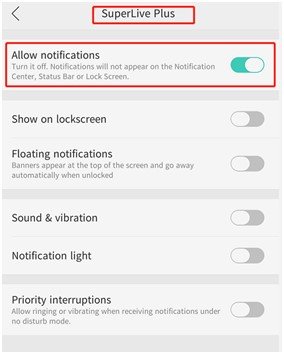
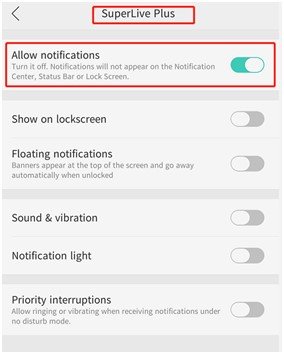
Ever wondered how you can know if something goes wrong without constantly watching your security cameras? The push notifications feature in SuperLive Plus does just that. It sends you instant alerts on your phone if it detects any unusual activity, like motion or sound, on your cameras.
This means you can go about your day and be aware of any potential security issues immediately. It’s like having a personal security guard who never sleeps, always ready to inform you of important events. This feature helps you respond quickly and keep your property safe.
Multiple device management.
Multiple device management, lets you connect and control many security cameras from one app. You can watch video feeds from all your cameras on your phone without switching apps. This makes it easy to keep an eye on different areas, like your home, office, or other properties, all at once. It’s super convenient because you can manage everything in one place, ensuring you stay informed about what’s happening everywhere you have a camera.
How to run Superlive Plus for PC
Using SuperLive Plus on your PC gives you a bigger screen to see details clearly, making it easier to monitor multiple cameras at once. It’s perfect for when you’re working on your computer and want to keep an eye on your security feed simultaneously.
- Download NoxPlayer: Go to the NoxPlayer website and download the emulator. It lets you run Android apps on your PC.
- Install NoxPlayer: Open the downloaded file and follow the instructions to install NoxPlayer on your computer.
- Launch NoxPlayer: After installation, open NoxPlayer. It will look like an Android phone on your PC.
- Sign in to Google Play: In NoxPlayer, open the Google Play Store and sign in with your Google account.
- Search for the app: Type “SuperLive Plus” in the search bar and press Enter.
- Install the app: Click the app in the search results and press “Install.”
- Open the app: Once installed, find the app on the NoxPlayer home screen and click it to start using SuperLive Plus for PC.
Tech
Portrait Photography Techniques: Creating Expressive Images


Creating expressive portraits requires not only the ability to handle the camera but also an understanding of psychology and working with the model. Portrait is the art of capturing not only a person’s appearance but also their emotions, character, and personality.
Importance of light
Light is very important for creating the atmosphere and therefore the expressiveness of a portrait in several aspects at once.
- Light determines the shape, texture, and volume of an object, in this case, the model’s face.
- The right lighting will help to emphasize the best features of the face and hide flaws. If the camera still “noticed” some defects, you can remove them in the process of retouching. For example, if you want to get a smooth skin app Retouchme will fix the photo in a couple of clicks.
- Lighting effects and shadows can be used to create emotionally rich portraits. Soft lighting can create a gentle and romantic mood, while harsh shadows add drama and intrigue.
If you choose to shoot in natural light, avoid high sun: it gives harsh shadows. The optimal time to work is the photographer’s golden hour. If the day is cloudy, the light will be soft and diffused, so you can shoot even at noon.
Studio portrait photography uses softboxes, light panels, and reflectors to control the direction and intensity of the flow. Professional lighting is usually more predictable and controllable, so the photographer will be able to create the effects they want and adjust their work on the fly.
Flashes when shooting a model help create bright contrasting portraits and are also used to soften shadows when working with natural light.
Composition and angle
For a model to “read” well in the frame, you need to think about the position of the face and the direction of the lens. What basic techniques does the photographer rely on?
1. Rule of thirds.
Divide the frame into nine equal parts. Position the main subject (in this case, the model’s face) near the intersection of the lines.
2. Diagonal lines.
Use diagonal lines in your composition to direct the viewer’s eye toward the face. Position the model so that the eye line tends to run along the diagonal line.
3. Positioning the main object.
Place the main subject (the face) in the center of the frame – this is how you get a confident and focused image. Use the golden ratio by positioning the model on one of the lines to achieve a balance between the main object and the space around it.
4. Use of negative space.
Leave enough space around the model’s face to create a sense of “breathing” and depth.
5. Work with foreshortening.
Experiment with shooting directions, such as a high or low angle.
6. Use background.
Include prominent details such as trees or architecture to create an interesting background. Use surrounding elements as a frame for the model’s face to draw attention to the main subject of the portrait.
These tips will help you shoot expressive portraits just by working with composition alone.
Creative angles: unconventional approaches to portraiture
Experiment with blurred backgrounds or using macro photography to create unconventional effects in portraits. This can help highlight the main subject and add dynamics to the image.
- Use mirrored or reflective surfaces (glass, water, metal) to create unique effects in portraits.
- Try using the model’s movement while shooting by setting a slow shutter speed.
- Use aerial platforms, drones or other devices to get unconventional angles from above or below.
Is the background important for an expressive image?
The choice of surroundings plays a key role in creating the overall image that the viewer will see. Here are a few techniques that will add just the right amount of expression to your images.
- Try to achieve contrast between the background and the model’s face or, conversely, create harmony by using complementary colors and textures.
- Take into account the style and character of the portrait. For example, use natural surroundings if you want to achieve a calm image, or add abstract details for a non-basic role.
- Match the background to the mood you want to convey, such as light and bright colors for a joyful and optimistic portrait or darker tones for a mysterious and dramatic mood.
- A minimalistic background, such as a solid-colored wall, will focus the viewer’s attention on the model’s face. A rich environment with interesting objects and textures will set the mood before the camera is even turned on.
As you can see, the right choice of frame filling will enhance the expressiveness of the portrait and emphasize its character.
Shooting portraits is not just a process of creating images, it is an opportunity to see the moments of life, to express the individuality and uniqueness of each person. With the right techniques, the photographer captures images that will inspire.



 Entertainment12 months ago
Entertainment12 months agoUnderstanding the Difference Between Probability and Odds



 LifeStyle12 months ago
LifeStyle12 months agoGrandparents Thriving in Senior Living Communities



 E-Commerce12 months ago
E-Commerce12 months agoDropshipping in 2023: Trends and Innovations to Stay Ahead in E-Commerce



 Tech12 months ago
Tech12 months agoA Comprehensive Guide to Bubble Chart Design Principles and Best Practices



 Home Improvement11 months ago
Home Improvement11 months agoWhat Are the Most Common Roof Types?



 Beauty12 months ago
Beauty12 months agoHow to Choose the Right Shampoo for Your Hair Type



 Beauty11 months ago
Beauty11 months agoThe Importance of Beard Wash in Your Routine



 LifeStyle11 months ago
LifeStyle11 months agoGuardians of the Coast: How Erosion Control Safeguards Waterfront Living













